Converting DGN Documents to Other Formats
The File > Export menu in MicroStation lets you convert the open document to a non-DGN file format. Integration with ProjectWise lets you store the converted file in ProjectWise.
- Select
.
The Export dialog opens for the selected file format. By default, the output file is set to a location outside of ProjectWise.
- In the Export dialog, select
to change the output location to
ProjectWise.
ProjectWise's Export File As dialog opens for the selected file format. The controls in this dialog are the same as those in ProjectWise's Save Document As dialog, which opens when you select File > Save As in integrated MicroStation. Follow the steps in To Make a Copy of the Open DGN, Using the Integrated Save Document As Dialog, then return to the next step of this procedure.
- When finished in the Export File As dialog, click OK.
- Back in the Export dialog,
make any other necessary changes, then click
Export.
The open document is converted to the selected format and is saved to the specified ProjectWise folder. If you go back to ProjectWise Explorer, you will find the document you just exported in the folder you selected. Also, you will see that the document is currently checked out.